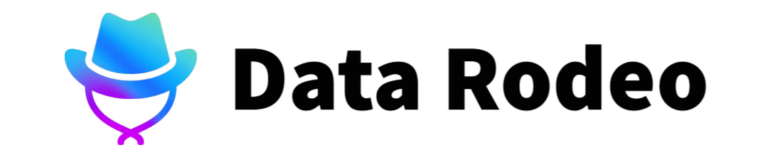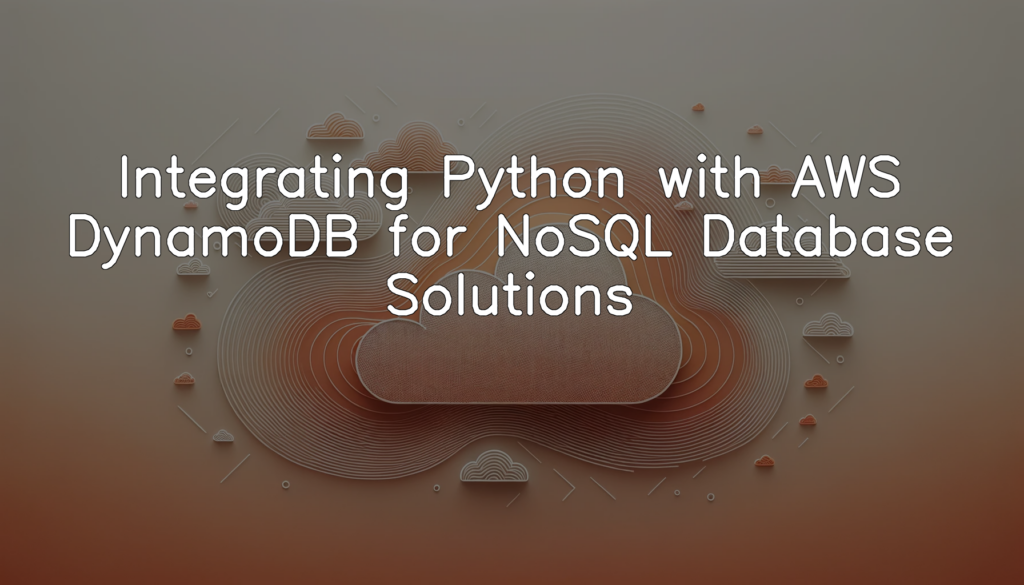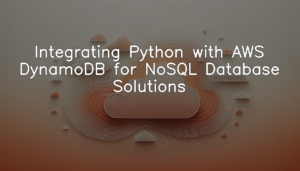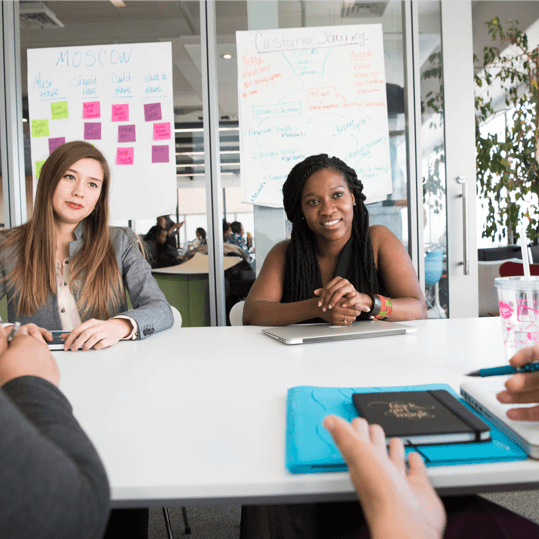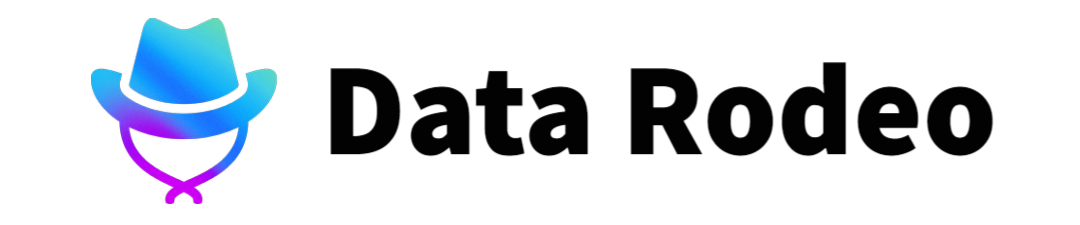Understanding the need of integrating Python with AWS DynamoDB
Python, a general-purpose, high-level language, is being used extensively in cloud services for programming server-side applications due to its versatility and simplicity. On the other hand, AWS DynamoDB, a fully managed NoSQL database service offered by Amazon Web Services (AWS), helps deliver predictable and fast performance at any scale. Now, let’s highlight the structure of Python and provide a brief introduction to AWS using a dummy program.
import boto3 # AWS SDK for Python
db_client = boto3.client('dynamodb', region_name='us-west-2')
print("Python Version: ", sys.version)
print("Boto3 Version: ", boto3.__version__)This Python script begins with importing the `boto3` module, which is the Amazon Web Services (AWS) SDK for Python. It allows Python developers to write software that makes use of services like Amazon S3, Amazon EC2, and others. Next, we create a client object for DynamoDB, specifying the AWS region (in this case, ‘us-west-2’). Lastly, we print out the versions of Python and `boto3` being used, acting as an overview.
To summarise, you just wrote a small Python script to initialize an AWS DynamoDB client using the `boto3` module and provide an overview of software versions in use. In this way, Python can be integrated with AWS DynamoDB to work with NoSQL database solutions.
Setting Up AWS SDK for Python (Boto3)
Installation Process
pip install boto3Configuring AWS Credentials
Python provides AWS SDK known as boto3 for interacting with Amazon Web Services (AWS). For this exercise, we will set up AWS credentials in Python using boto3 which allows us to create, configure, and manage AWS services. Please replace `’my_access_key’` and `’my_secret_key’` with your own AWS access key and secret key.
import boto3
session = boto3.Session(
aws_access_key_id='my_access_key',
aws_secret_access_key='my_secret_key'
)This python code initializes a boto3 session using your AWS credentials – access key and secret key. This authentication is necessary for programs and applications to interact with AWS services. We use a boto3 feature called `Session` to manage state and life-cycle for AWS resources.
After running this script, python will be authenticated to interact with AWS using your account, with the permissions accorded to the provided access key and secret key. It is crucial to handle these keys with care since they determine the access rights the python application will obtain. Therefore, they should be stored securely and not exposed in scripts or uploaded onto public directories online. Keep in mind that it is possible to specify permissions such that each key can only interact with certain services, limiting the potential damage if they were to be inadvertently exposed.
Working with DynamoDB using Python
Creating a DynamoDB Table
To interact with AWS Services, we’ll first need to import the Boto3 library. By doing so, we can interface with DynamoDB and execute operations using Python commands. Below is an example of how you can create a DynamoDB table using Python.
import boto3
dynamodb = boto3.resource('dynamodb')
table_name = "Python_DynamoDB_Table"
schema = [
{
'AttributeName': 'Id',
'KeyType': 'HASH'
},
{
'AttributeName': 'Name',
'KeyType': 'RANGE'
}
]
table = dynamodb.create_table(
TableName=table_name,
KeySchema=schema,
AttributeDefinitions=[
{
'AttributeName': 'Id',
'AttributeType': 'N'
},
{
'AttributeName': 'Name',
'AttributeType': 'S'
},
],
ProvisionedThroughput={
'ReadCapacityUnits': 5,
'WriteCapacityUnits': 5
}
)
table.meta.client.get_waiter('table_exists').wait(TableName=table_name)
print("Table created successfully! Here are some details: ")
print(table.item_count)This simple script can create a DynamoDB table named ‘Python_DynamoDB_Table’ with ‘Id’ as the primary key and ‘Name’ as the sort key. The ‘get_waiter’ function is to make the script wait until the creation of the table is confirmed. The final print statement will tell you whether the table was successfully created or not. Note that real-world implementation may require further error checking and additional parameters for table setup.
Inserting and Retrieving Data
Here, we will discuss about inserting item into DynamoDB table using Python and Boto3. Also, how to fetch the inserted item from the DynamoDB table.
import boto3
dynamodb = boto3.resource('dynamodb', region_name='us-west-2')
table = dynamodb.Table('Employee')
table.put_item(
Item={
'emp_id': '1',
'name': 'John',
'position': 'Manager',
'location': 'USA'
}
)
response = table.get_item(
Key={
'emp_id': '1'
}
)
item = response['Item']
print(item)In the above code, we first create a DynamoDB resource using Boto3, specifying the region where the table is located. We then assign the ‘Employee’ table to the variable ‘table’.
To insert the data, we specify a dictionary of attributes for the new item we’re inserting. Here, we’re inserting an employee with id ‘1’, name ‘John’, position ‘Manager’, and location ‘USA’.
To retrieve the data, we use the ‘get_item’ method, specifying the key of the item we want to retrieve. The key must include all of the primary key elements for the table. In this case, the primary key is the employee id (emp_id), and we’re retrieving the employee with id ‘1’.
At the end, we print out the item we retrieved, which should be the item we just inserted.
Updating and Deleting Data
As part of our integration of Python with DynamoDB, we’ll be exploring the update and deletion of data stored within our database. To make this task more manageable and efficient, we’ll be utilizing the Boto3 library.
import boto3
dynamodb = boto3.resource('dynamodb')
table = dynamodb.Table('tableName')
table.update_item(
Key={
'id': '123'
},
UpdateExpression='SET name = :val1',
ExpressionAttributeValues={
':val1': 'New Name'
}
)
table.delete_item(
Key={
'id': '123'
}
)In the code above, we first establish a connection to the DynamoDB table we intend to manipulate. Following this, we perform an update operation on an item with a specific key (in this case, ‘id’ is ‘123’).
The `update_item` function takes a ‘Key’ for identifying the item to be updated, an ‘UpdateExpression’ defining the update action to apply, and ‘ExpressionAttributeValues’ supplying the new value.
After the update, the `delete_item` function executes, removing the item with the key defined in its ‘Key’ parameter – this should be the same as the one used for the update.
At the end of this process, our desired item will have been updated with new information and subsequently deleted from the table. Please note, deletion in DynamoDB is permanent and there is no way to recover deleted data.
Conclusion
Throughout this post, we have delved into the integration of Python with AWS DynamoDB for NoSQL Database Solutions. This amalgamation allows developers to leverage Python’s simplicity and extensive libraries, in tandem with DynamoDB’s scalability and performance. The flexibility and dynamic nature of a NoSQL database such as DynamoDB provides a robust solution for diverse data storage needs. The process of setup and data manipulation using Python becomes notably straightforward, thanks to the AWS SDK for Python (Boto3). Going forward, these integrations stand poised to lead the path for efficient database management and high-performance applications in this cloud-powered era. The prospects for innovation are both promising and exciting as we embrace these versatile technologies in harmonization for better digital solutions.